For users of the Icom IC-F8101-3X that are using the CI-V interface pin on the Accessory connector to connect to a computer, it is common practice to configure the CI-V baud rate of the radio to a fixed setting that matches the serial port configuration of the computer that the CI-V is connected to. Unfortunately, applying a fixed setting to the IC-F8101 CI-V baud rate can lead to an inability of the Customer Programming Software to connect with the radio, preventing the user from applying an updated radio code plug file to the radio.
Resolving an inability to get the Customer Programing Software (CPS) to reliably connect the radio via the USB interface is a fairly simple process:
-
Enable MGR access:
-
Press the
 MGR button.
MGR button.
- Scroll to the Admin Login menu item.
-
Press the
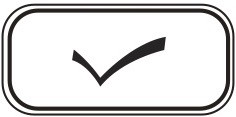 button.
button.
-
Enter the passcode for the radio and press the
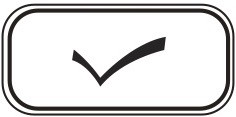 button.
button.
-
Press the
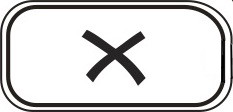 button to exit the menu.
button to exit the menu.
-
Press the
-
Access the configuration settings and set the CI-V Baudrate to AUTO:
-
Press the
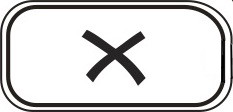 button to access the Main Menu.
button to access the Main Menu.
-
Scroll to the Setmode menu item and press the
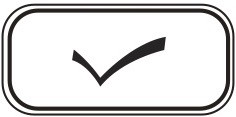 button.
button.
-
Scroll to the Serial Port menu item and press the
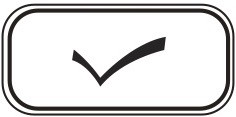 button.
button.
-
Scroll to the CI-V Baudrate menu item and hold the
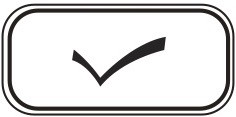 button for longer than one second to enter the CI-V Baudrate selection menu.
button for longer than one second to enter the CI-V Baudrate selection menu.
-
Scroll to the AUTO menu item and press the
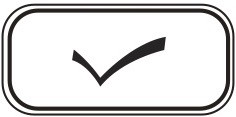 button to apply the automatic baudrate setting.
button to apply the automatic baudrate setting.
-
Press the
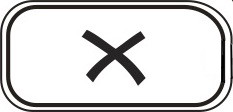 button three times to exit
the setting mode.
button three times to exit
the setting mode.
-
Press the
You should now be able to attach the USB cable and read or write the IC-F8101-3X via the Customer Programming Software.
It is recommended that you avoid setting the CI-V Baudrate via the radio code plug file, as doing so may result in a loss of CPS connectivity after flashing the code plug file to the radio. Leaving the code plug file with a CI-V Baudrate setting of AUTO will require manual configuration of the radio after the final code plug file is flashed to the radio. Using a procedure where the radio is manually configured to AUTO prior to working on the code plug file, and then manually configuring the radio to the desired CI-V Baudrate after completing code plug development and flashing the radio will avoid USB CPS connectivity issues.