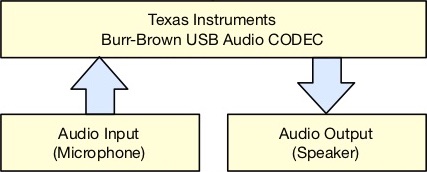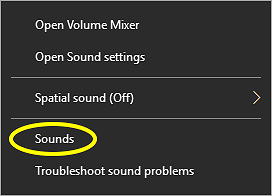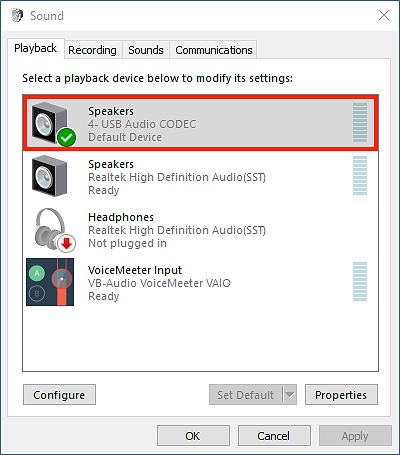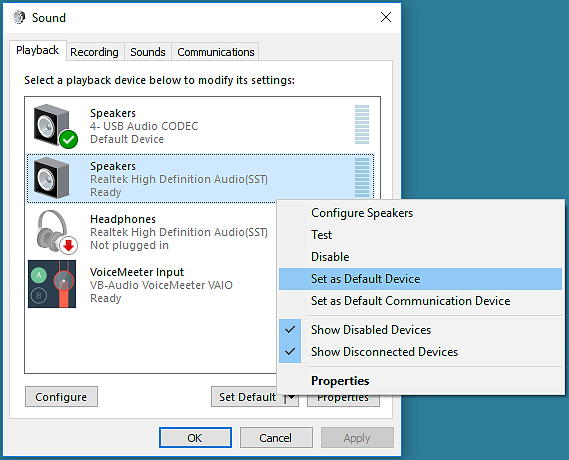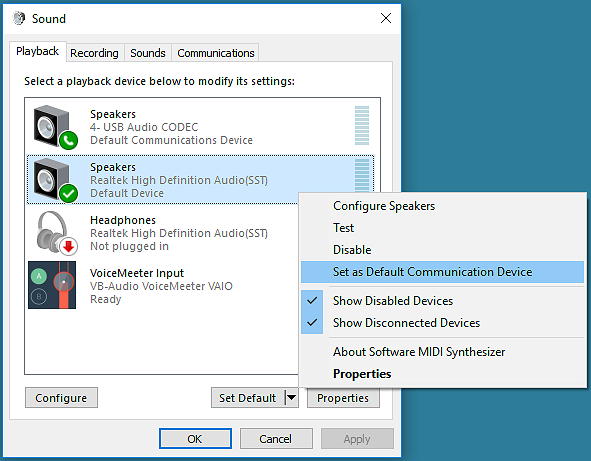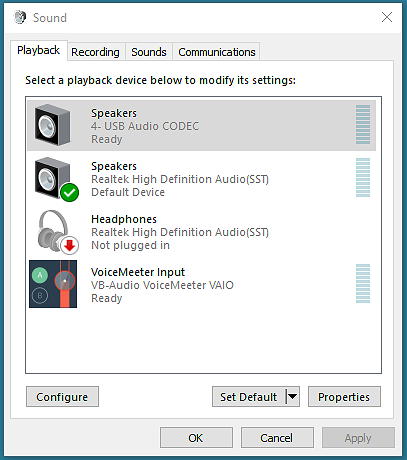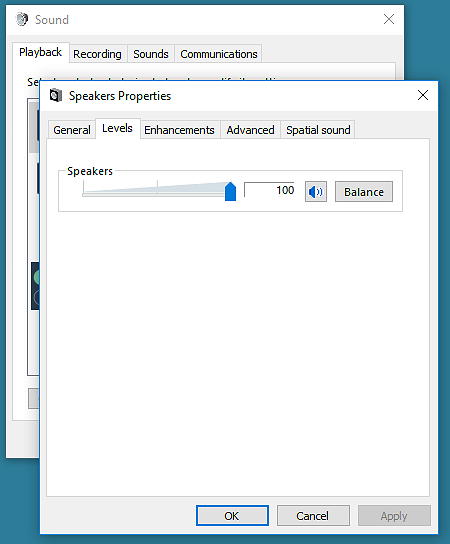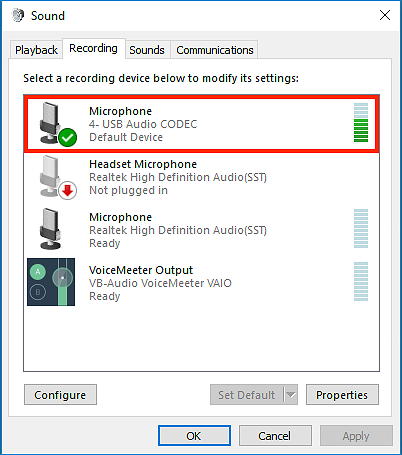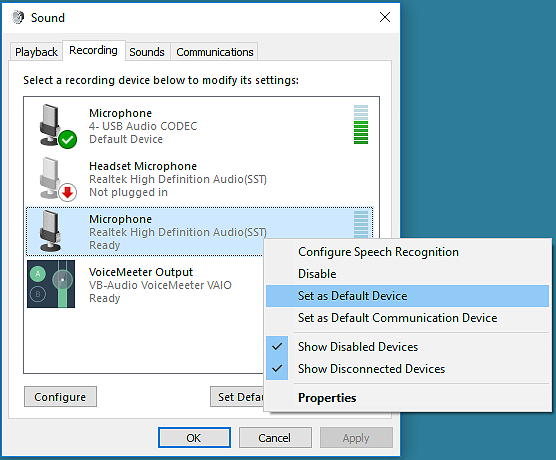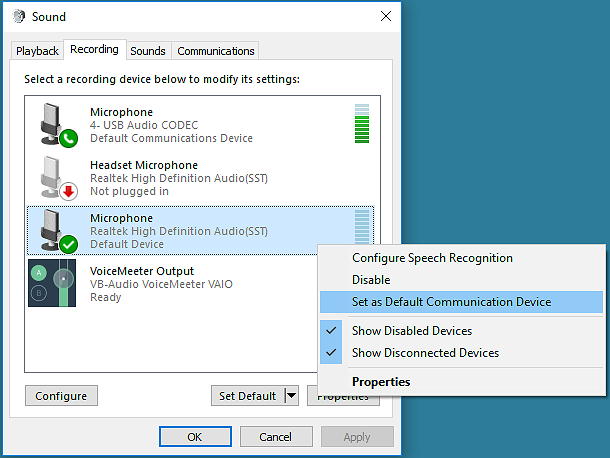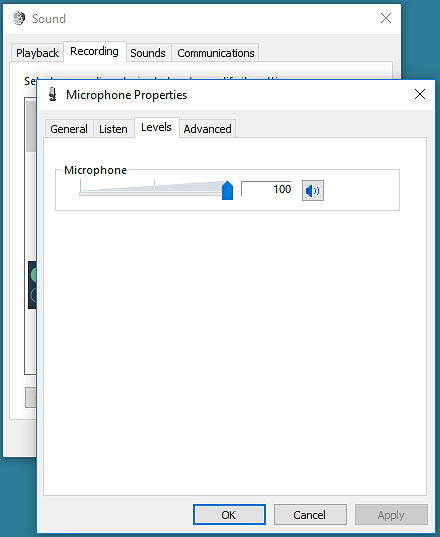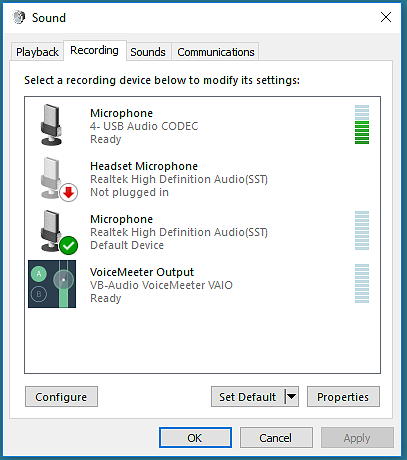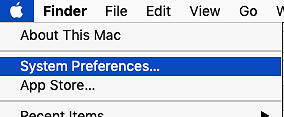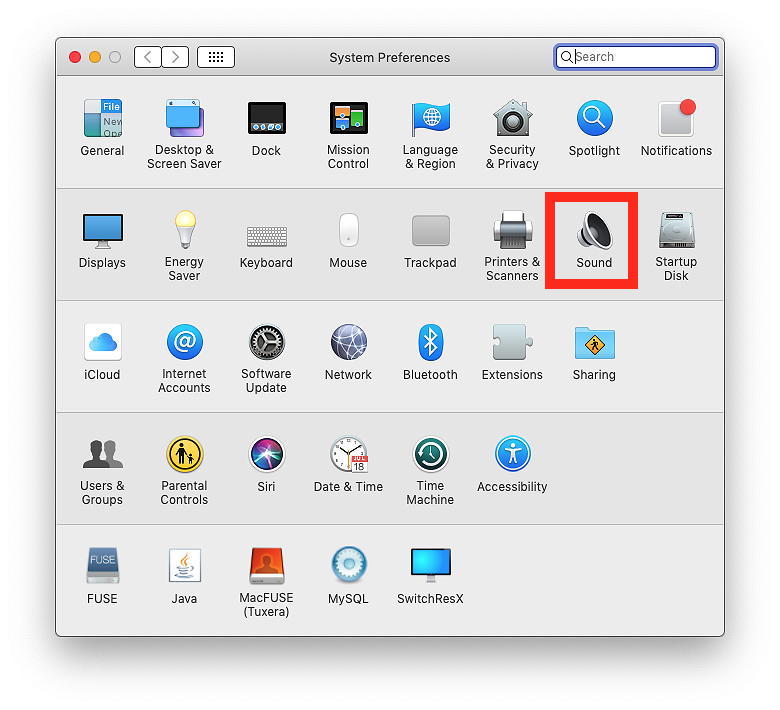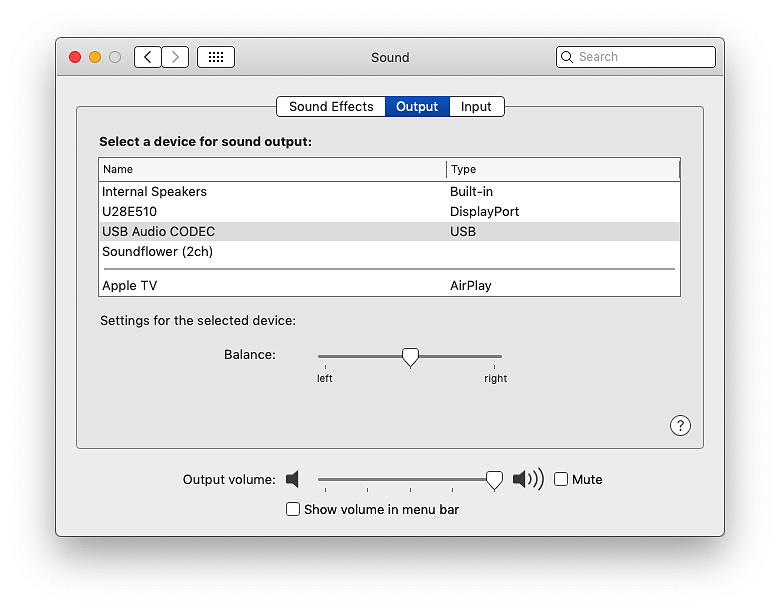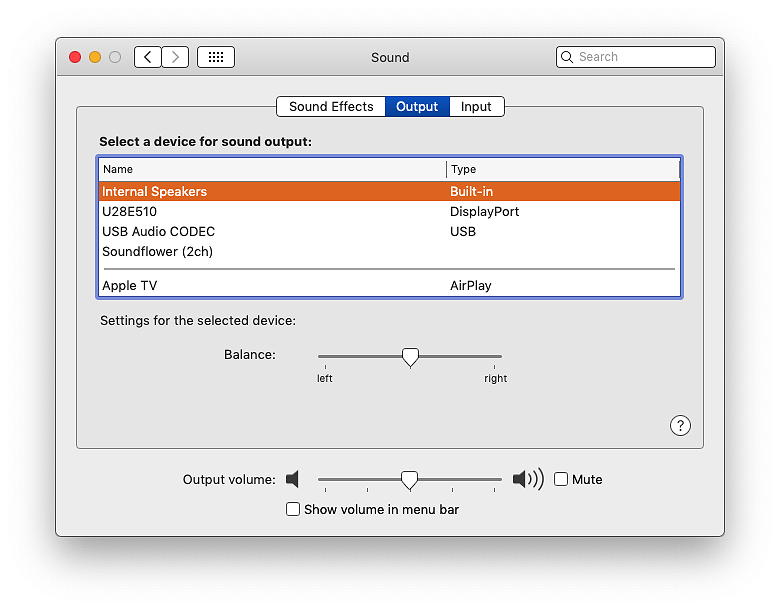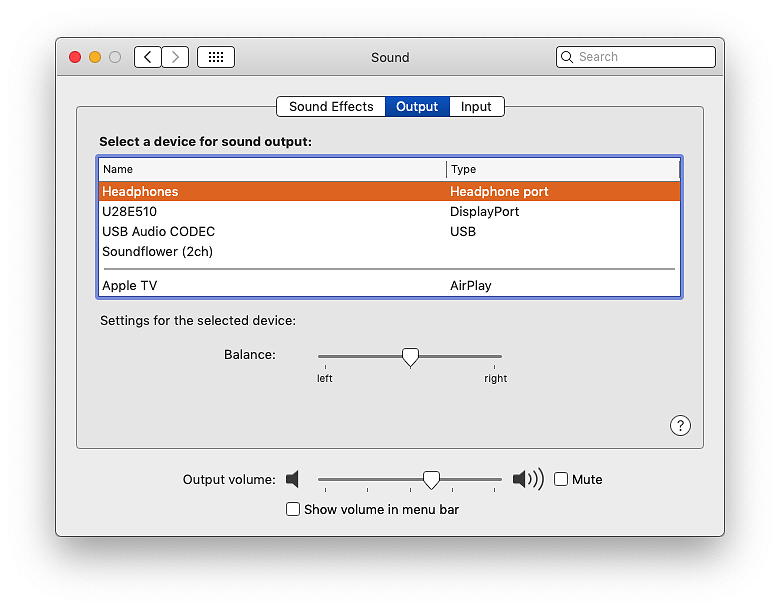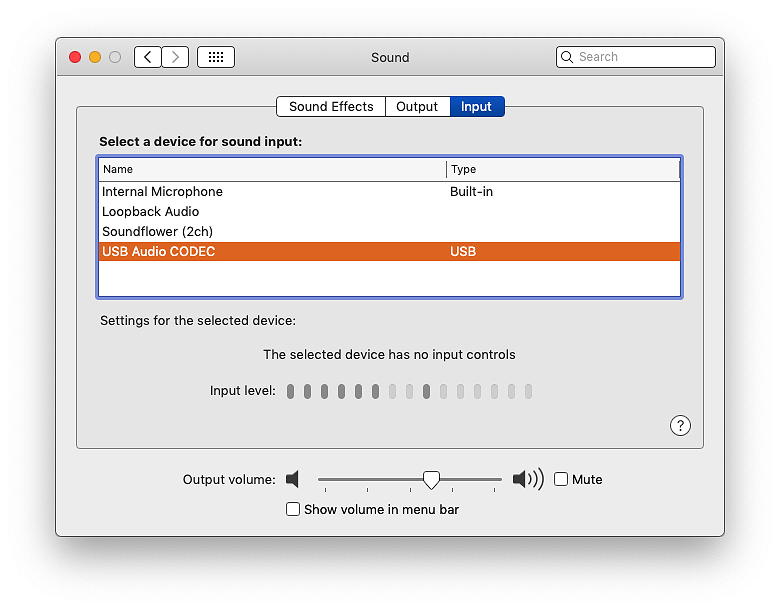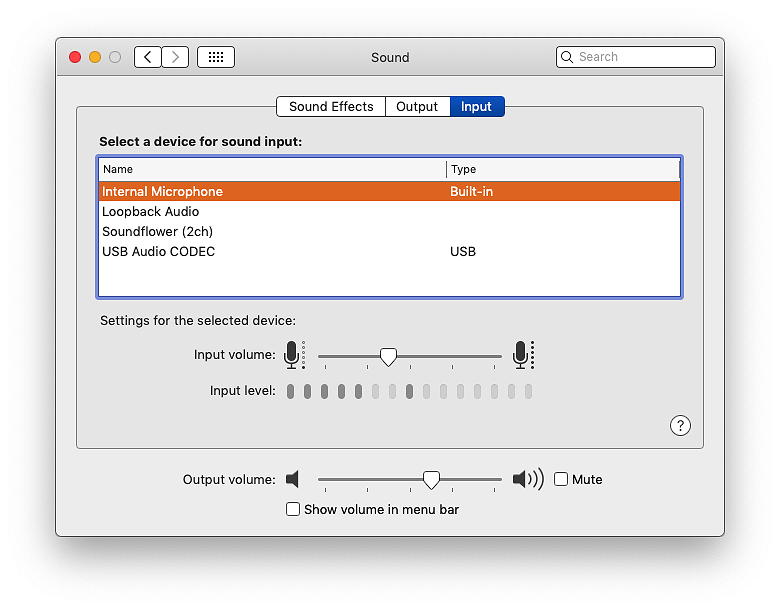Hawaii
|
Alaska
|
Pacific
|
Mountain
|
Central
|
Eastern
|
Puerto Rico
|
UTC
|
Guam
|
|
|
|
Setting Up Your Sound Card for Digital Communications
|
|
|
|
|
|
14 August 2019
|
Setting Up Your Sound Card for Digital Communications
Table of Contents
This article can be downloaded as a .pdf document by clicking HERE.
On Application Implementation of Audio Support (both Windows and Mac OS)
When supporting audio devices, application developers have several choices:
-
Implement the application with full dependence upon default device selection and not provide
the user with any ability to select the device.
-
Implement the application with full dependence upon default device selection, but provide
the user with any ability to select the device.
-
Provide a full implementation that properly explores the device information that is exposed
by the operating system, and include user interface updates based on devices being attached or
detached after the application has launched.
The most common implementation is #2. This option is easy for the application developer to
implement, requiring very little code. But this option is not without its limitations, which
are sometimes exacerbated by the use of frameworks that are intended to make software development
easier. The result is application / user interface misbehavior that the user must determine
how to resolve. In some cases, such as when an application does not implement support for device
attachment and detachment notifications, it may be necessary to quit and re-launch the application
after attaching or removing a device. In other cases, a device may have to be removed in order to
enable selection of the desired devices.
Imposing work arounds on the end user was not the intent of establishing plug and play devices.
Operating systems and device specifications were generated with the goal of making it seamless
for the user to attach and use a device. But a failure of application developers to have their
applications fail to register with the operating system for device attachment and detachment
notifications, and a failure of device manufacturers to properly adhere to the spirit of device
specifications, coupled with operating system behavior that imposes the 1960's style audio
device redirection that is inherited from a 3.5mm headphone jack that cut off the speakers
when a headphone was attached, has lead to some significant difficulties for the end user to
understand how computer audio works and to resolve issue related to audio devices that could
have been implemented better.
This article intends to provide guidance for the radio amateur so that they can enjoy a better
operating experience when operating on digital modes, and to avoid issues that may be
actionable by the FCC.
Users are encouraged to read the entire article, regardless whether Windows or Mac OS is used.
Default Operating System Behavior (both Windows and Mac OS)
In order to avoid having alert sounds (i.e. email notification sounds, text message sounds,
VOIP / Skype notification sounds) from being transmitted over the radio, and to avoid having VOIP /
Skype use the radio as a microphone source instead of the the computer’s microphone, it is critical
that the Sound hardware on the PC be properly configured.
When a USB audio device is attached to, both a Windows and a Mac OS computer will automatically configure
the USB audio device as the:
-
Default playback audio device, where all sound played by the computer are routed to the USB audio device.
-
Default playback communications audio device, where all sound generated by the VOIP applications,
such as Skype, and intended to be heard by the user, are routed to the USB audio device.
-
Default microphone audio device, where all sound recorded by the PC is routed from the USB audio device.
-
Default communications microphone audio device, where all sounds recorded by VOIP applications,
such as Skype, and intended to carry the users voice, source audio from the USB audio device.
Depending on the audio content being inadvertently played to the transceiver/transmitter, this can
leave the operator in violation of FCC regulations.
USB Audio Devices use a USB Composite Device interface, that encapsulates a USB Audio Streaming
Interfaces for both Input and Output, and a USB Audio Control interface, which describes the signal
topology within the device, and is shared by both the input and output streaming interfaces.
It is the streaming interfaces that are depicted in the Windows user interface as Sound devices.
All USB audio devices, whether built-in to the transceiver (i.e. as a Kenwood TS-590SG or similar
transceiver with built-in USB Audio), or externally interfacing the transceiver (e.g. an external
USB Audio Device such as a SignaLink USB), present themselves to the operating system as described above.
Attaching the USB Audio Device to the PC is subject to the above described behavior.
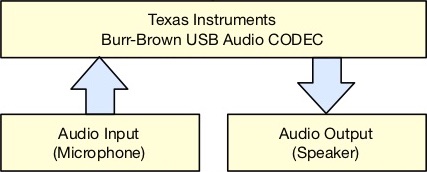
Although this operating system behavior is appropriate when attaching a USB headset, and emulates the
behavior that is common for 1/4 inch and 3.5mm jacks, this operating system behavior is not
appropriate when attaching a transceiver to the PC. Windows does provide manual control to override
this default behavior, and steps must be taken to ensure that the USB Audio Interface is only available
to those software applications (e.g. FLDIG and the NBEMS suite, WinLink, JS8Call, WSJT-X, etc.), that
are intended to use the transceiver.
While performing this configuration, we’ll also be setting the USB sound device levels.
IMPORTANT
If the USB Audio Device's USB cable is disconnected and then reconnected to the PC, and where reconnection
occurs to a different USB connector, you will need to perform the Sound configuration procedure
again. Windows will preserve the settings for the same USB audio device attached to the same USB
connector, but moving the USB audio device to another USB connector is treated as s different
device and will require reconfiguration of the Sound devices.
For this reason, it is advisable to not disconnect the USB Audio Device interface to the
transceiver after completing the configuration steps in his tutorial.
IMPORTANT
Digital communications presents a transmitter duty cycle from 80% to 100%.
Your transmitter is not designed to operate at these duty cycles. Further, any ALC activity,
including ALC activity that is not necessarily displayed on the ALC meter, will introduce
distortion on your transmitted signal that will reduce the ability of receving stations to
copy your station's transmissions. Many radio manuals advocate controlling the power
level with the power control, and while this procedure avoids expensive customer returns
for the radio manufacturer, it does not result in minimum transmitted distortion and best
operating results. The level settings (i.e. the combined USB Audio Device level settings
and the trannsceiver USB Audio Device Level settings) should be adjusted, starting at a
minimum value (to avoid transmitter damage), to achieve no more than 50% of the transmitter rated output with
the transmitter power control set at maximum.
Windows Sound Devices Configuration
The steps necessary to properly configure the Sound support in Windows, with the USB Audio Device
transceiver interface attached to the PC, are as follows:
-
Attach the USB cable from the transceiver USB Audio Device to the PC.
-
Right-click on the speaker icon on the Task Bar to bring up a contextual menu.

-
Select the Sounds menu item.
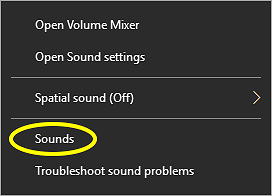
-
Locate another Playback audio device, which does not indicate Not Plugged In, and right-click
on that device to bring up a contextual menu. In this example, the Realtek High Definition
Audio Speakers are used. When the contextual menu is displayed, select the Set as Default
Device menu item.
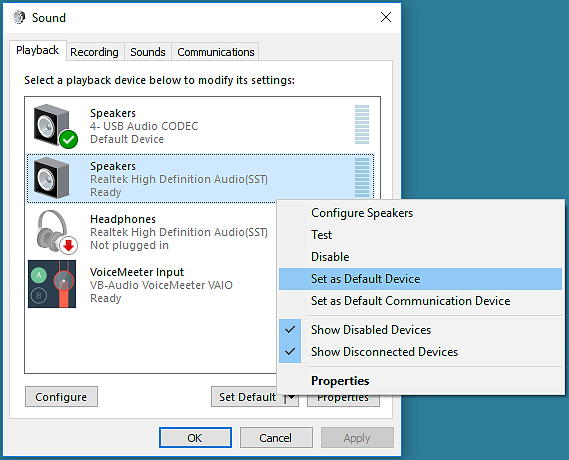
-
On the same Playback audio device used in the previous step, right-click on the device to bring
up the contextual menu. When the contextual menu is displayed, select the Set as Default
Communications Device menu item.
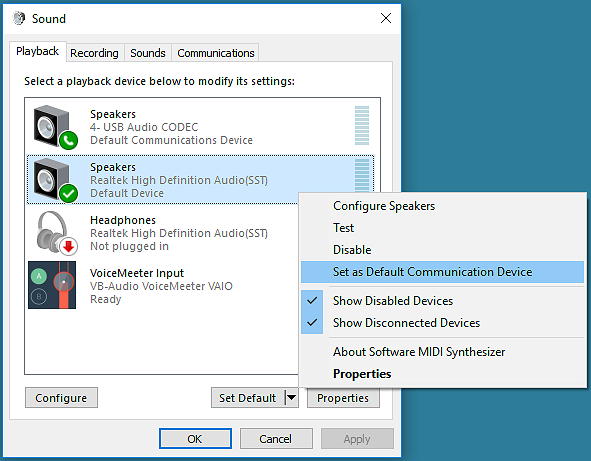
-
Click on the Properties button and select the Levels tab view. If the USB Audio Interface is
built-in to the transceiver, set the level to 100 so that the menus within the transceiver have
the full range of control. If using an external USB Audio Device that has level control knobs (e.g.
SignaLink or similar), set the level to 100 so that the full range of control is available. If
you are using an external (not built in to the transceiver) USB Audio Device interface that has no
knobs for level control, you will need to set the level control as appropriate for your transceiver.
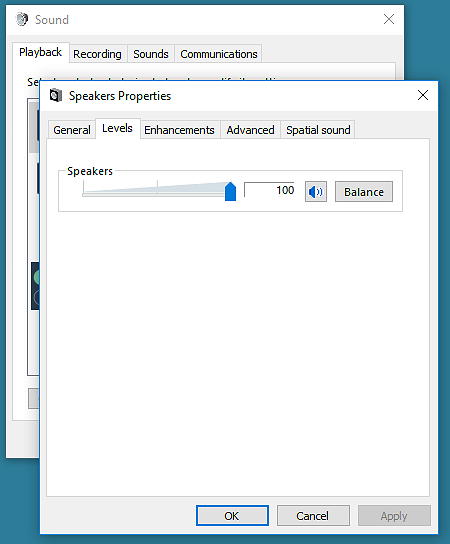
-
Click the OK button to close the Speakers Properties window.
-
With the Recording tab view selected, you will see that the USB Audio CODEC indicates that it
is the Default Device. You will need to set another device as the Playback Default Device.
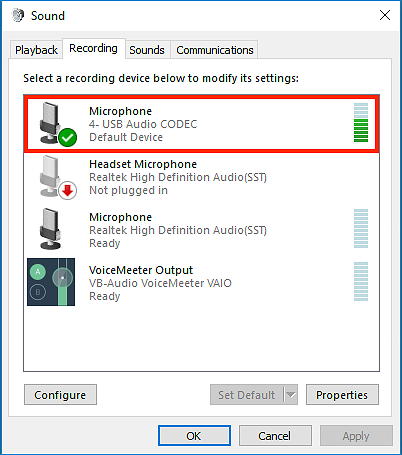
-
Locate another Recording audio device, which does not indicate Not Plugged In, and right-click
on that device to bring up a contextual menu. In this example, the Realtek High Definition
Audio Microphone is used. When the contextual menu is displayed, select the Set as Default
Device menu item.
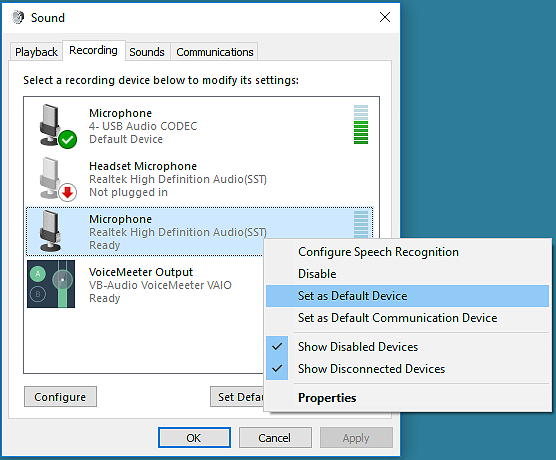
-
On the same Recording audio device used in the previous step, right-click on the device to
bring up the contextual menu. When the contextual menu is displayed, select the Set as Default
Communications Device menu item.
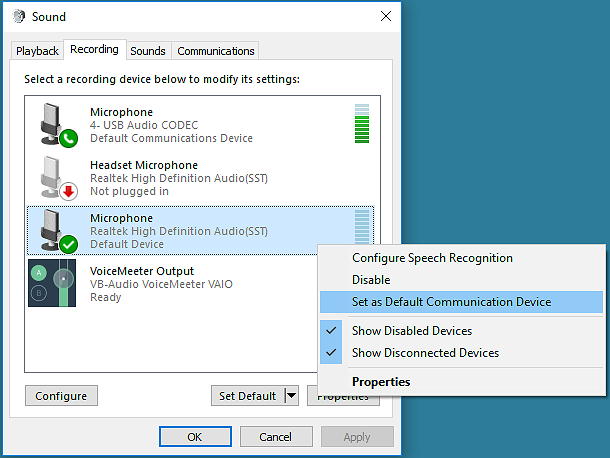
-
Single-click on the USB Audio Codec Microphone device that is the transceiver USB Audio input Device.
-
Click on the Properties button and select the Levels tab view. Set the Microphone and set the
levels to 100.
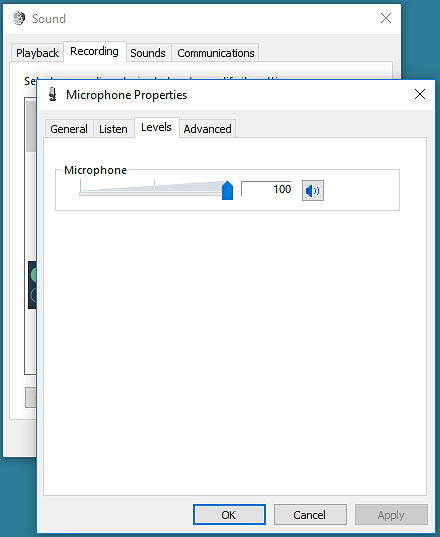
MAC OS Sound Devices Configuration
Mac OS has very similar issues to that of Windows. Upon attaching a USB Audio Device that has an
endpoint that describes a speaker, Mac OS selects that device as the default audio device for output.
Similar issues occur with input devices.
Like Windows, this is not desirable in that audio that is not intended to be transmitted, or audio, that
if transmitted, could result in a violation of FCC regulations, could be imposed upon the end user
by this operating system behavior.
To resolve this issue on Mac OS, after attaching the USB Audio Device (i.e. transceiver with a built-in
USB Audio Device, or radio sound card USB Audio Device, such as the SignaLink USB), you will need to
perform the following steps to configure the audio support to avoid such issues:
-
Navigate to the Apple menu and select System Preferences.
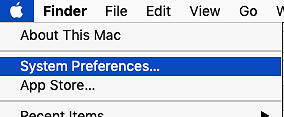
-
In the System Preferences window, select the Sound icon.
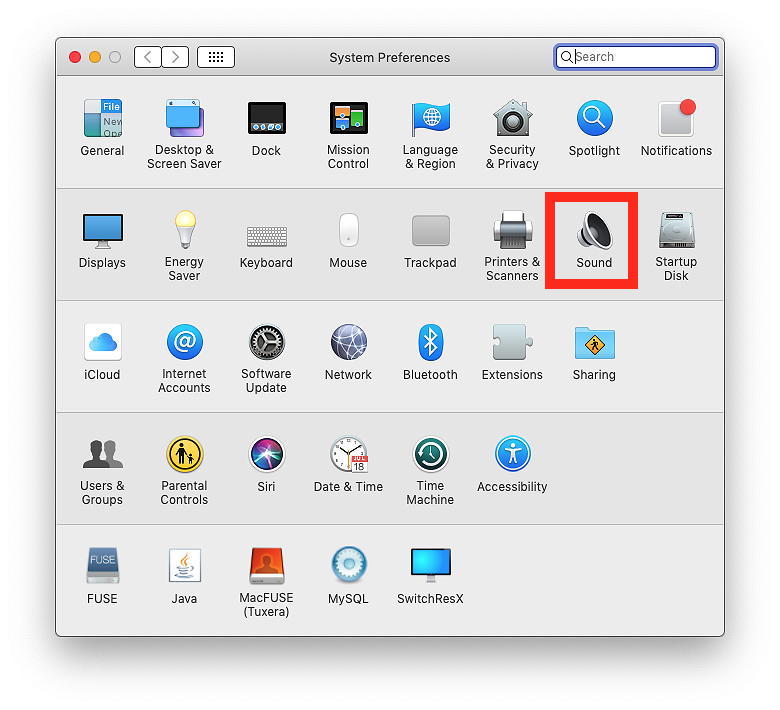
-
In the Sound pane, select the Output tab view.
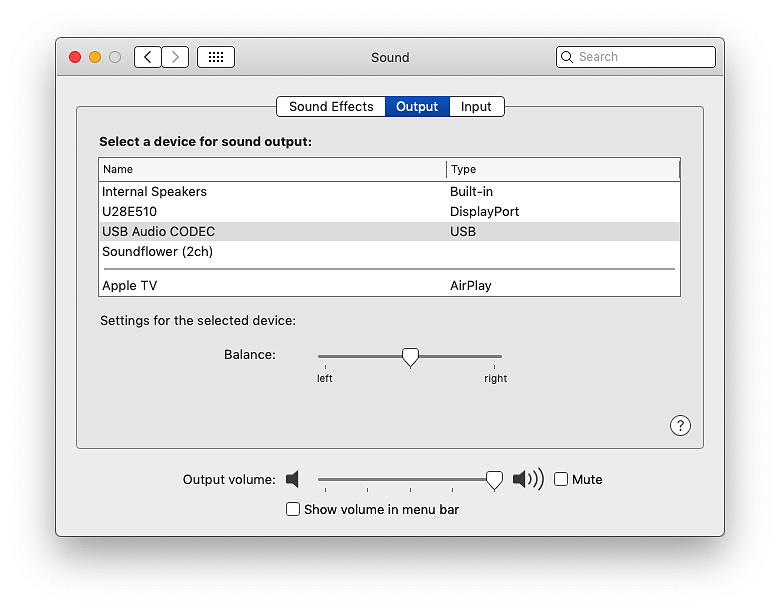
-
Select the output device that you wish to have audio routed to for all no radio digital
communications applications (i.e. Mail sounds, Messages sounds, FaceTime Sounds, Skype sounds, iTunes sounds, etc.).
Typically, this will be Internal Speakers, Headphones, or an external device that is attached
via the DisplayPort connector.
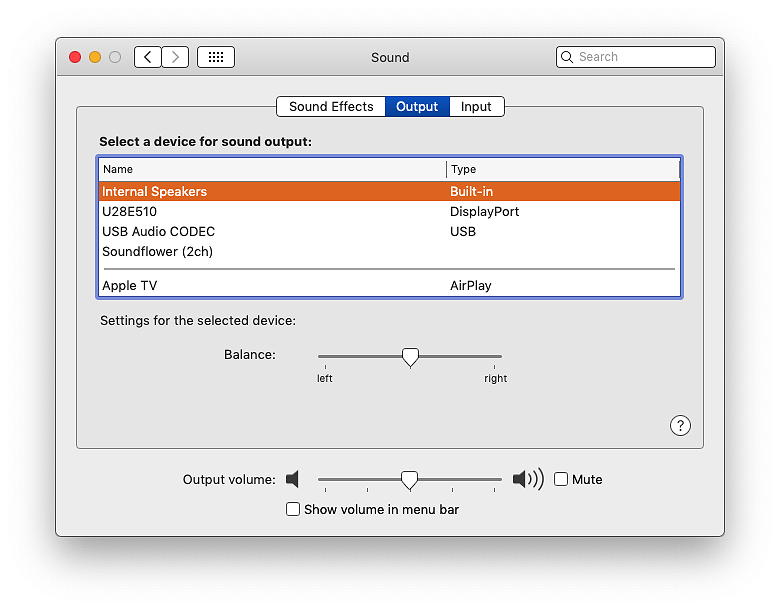
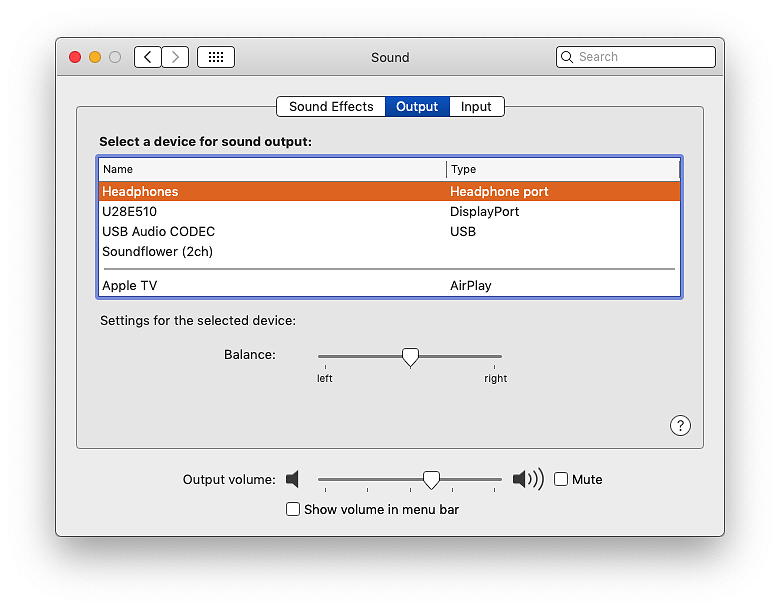
-
In the Sound pane, select the Input tab view.
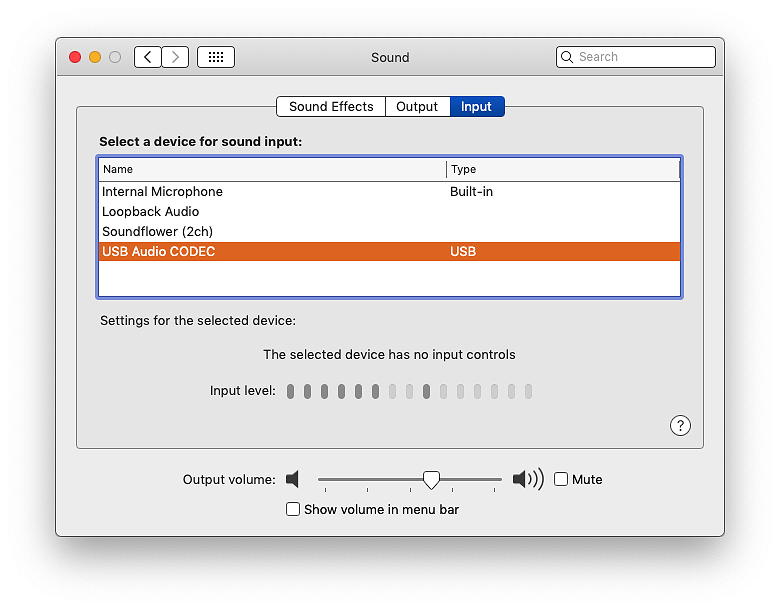
-
Select the audio device that you wish to use for recording (i.e. Skype, FaceTime, Garage Band, etc.).
Typically, this will be the Internal Microphone.
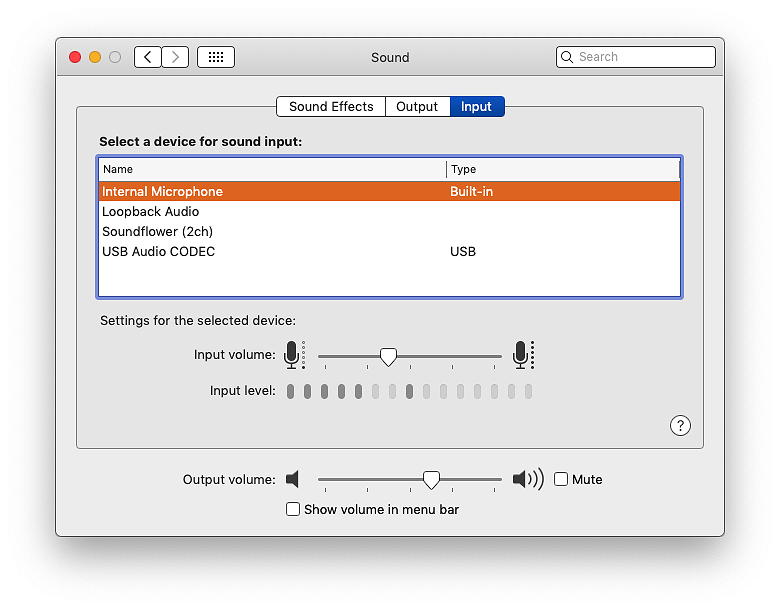
-
Close System Preferences.
After Configuring the Operating System Default Audio Devices
After completion of configuring the operating system default audio devices, launch what ever digital
communications applications you use and then use the user-interface in that application to select the
audio device that you wish to use with that application.
Hot Microphones
Current transceiver design, with built-in USB Audio Device interfaces, internally route audio only from
the source that is keying the radio. For radios with this design paradigm, the microphone is not hot
while the transceiver is keyed and transmitting through the USB Audio Device interface. For early
transceivers that have a built-in USB Audio Device Interface, or for transceivers using an external
USB Audio Device interface, such as the SignaLink USB, the microphone is most certainly hot while
transmitting digital communications via the USB Audio Interface.
A number of radio operators are not aware that their microphone is hot while transmitting digitally.
There are countless cases of hearing business calls and arguments between spouses by stations transmitting
digital data, and particularly on digital modes that have long key down times, such as JT-65.
Many digital modes consume very little radio spectrum. Microphone audio, on the other hand, can be several
kilohertz wide, and can reduce communications capabilities of other stations due to the broader band
interference caused by a hot mic.
It is vitally important that, if your transceiver presents a hot microphone when transmitting digital
communications, you must disconnect your microphone to avoid causing interference (or possibly
embarrassing transmissions).
To test if the microphone is hot, reduce the audio drive (either by menu on the transceiver with a built-in
USB Audio Device interface or by turning down the TX level knob on an external USB Audio Device such as
the SignaLink). Then key the radio from the digital communications software (use the Tune button if available)
and tap on your microphone while monitoring the transmitter output power level. If you observe fluctuation
of the transmitter output while tapping on the microphone, then your microphone is HOT during digital
communications and you must disconnect the microphone during digital communications.
Difficulties Presented by Number of USB Audio Devices
There are other issues, related to the implementation of USB Audio Devices by manufacturers of radios,
radio sound cards, audio mixers, and a host of other audio related products, that present issues for
the radio amateur who wishes to use more than one USB Audio Device at the same time.
Each USB device includes a Device Descriptor, which contains attributes to uniquely identify the USB
device. Among these are a Vendor ID, Product ID Manufacturer String and Product String. These attributes are intended to
be used to uniquely identify the device, for the purposes of loading the appropriate driver for the device,
and to uniquely represent the device for user interface elements involving device selection.
The Vendor ID and Product ID are used by the operating system to load the appropriate driver for the device when a
vendor and product specific driver is required. For standard devices, such as a USB Audio Device,
which does not require a vendor and product specific driver, the device class and subclass fields
inform the operating system as to which driver to load.
The Manufacturer String and Product String are used to present the device in the user interface where
device selection needs to be supported.
The issue is that the majority of USB Audio Devices identify themselves simply as USB Audio Codec.
This is due to the device manufacturers (i.e. the radio manufacturers, radio sound card manufacturers, etc.)
purchasing silicon from the integrated circuit manufacturers without ordering with a masking option to
implement a vendor ID, device ID and product string that would uniquely identify the end product that
is purchased by a consumer. Since customer specific masking was not ordered, all of these device then
revert to a default USB device descriptor. The result is that all of these consumer devices are then
identified as being the exact same thing.
Here is an example of a TigerTronics SignaLink USB Radio Sound Device:
Device Descriptor
Descriptor Version Number: 0x0110
Device Class: 0 (Composite)
Device Subclass: 0
Device Protocol: 0
Device MaxPacketSize: 8
Device VendorID: 0x08BB (Texas Instruments Japan)
ProductID: 0x2904
Device Version Number: 0x0100
Number of Configurations: 1
Manufacturer String: 1 Burr-Brown from TI
Product String: 2 USB Audio CODEC
Serial Number String: 0 (none)
Here is an example of the Kenwood TS-590SG Transceiver:
Device Descriptor
Descriptor Version Number: 0x0200
Device Class: 0 (Composite)
Device Subclass: 0
Device Protocol: 0
Device MaxPacketSize: 8
Device VendorID: 0x08BB (Texas Instruments Japan)
ProductID: 0x29B3
Device Version Number: 0x0100
Number of Configurations: 1
Manufacturer String: 1 Burr-Brown from TI
Product String: 2 USB Audio CODEC
Serial Number String: 0 (none)
Here is an example of the Icom IC-F8101 Transceiver:
Device Descriptor
Descriptor Version Number: 0x0110
Device Class: 0 (Composite)
Device Subclass: 0
Device Protocol: 0
Device MaxPacketSize: 8
Device VendorID: 0x08BB (Texas Instruments Japan)
ProductID: 0x2901
Device Version Number: 0x0100
Number of Configurations: 1
Manufacturer String: 1 Burr-Brown from TI
Product String: 2 USB Audio CODEC
Serial Number String: 0 (none)
Here is an example of the Behringer XENYX 1204 USB Audio Mixer:
Device Descriptor
Descriptor Version Number: 0x0110
Device Class: 0 (Composite)
Device Subclass: 0
Device Protocol: 0
Device MaxPacketSize: 8
Device VendorID: 0x08BB (Texas Instruments Japan)
ProductID: 0x2902
Device Version Number: 0x0100
Number of Configurations: 1
Manufacturer String: 1 Burr-Brown from TI
Product String: 2 USB Audio CODEC
Serial Number String: 0 (none)
For all the products above, the Manufacturer String and Product String contents are identical. This
results in one of two behaviors:
-
All devices are listed in user interface elements with the exact same name (i.e. USB Audio CODEC), making
it nearly impossible for the user to make a proper device selection in the user interface when more than
one device of the same Product String is attached.
-
In cases where the Product String is populated into an array (e.g. a menu list on Mac OS), the array
excludes allowing entries for multiple devices of the same name, making only the first device discovered
by the operating system available for user selection.
Similarly, the Serial Number String has also been left with a default value of zero, creating the exact
same problem for a user attaching two of the same type of device (e.g. two SignaLink devices, as might be
used for a VHF radio and a UHF radio).
The list of devices on the market that exhibit this common data in the USB Device Descriptor is endless.
This issue is wide-spread. All of the device manufacturers blame the operating system, and all of the
operating system vendors blame the device manufacturers. The truth is that the entire issue would not
exist if the device manufacturers paid for the masking charge and had their own Vendor ID, Product ID,
Vendor String and Product String masked into the device.
Who wouldn't want their Kenwood TS-590SG to show up in the operating system as a Kenwood TS-590SG?
To fix this issue, it is only necessary for the device manufacturer to specify a USB Audio Device Descriptor
that changes the Manufacturer and Product Strings. It is not necessary to fix the Vendor ID and Product ID
values (although that might be nice).
Imagine a TigerTronics SignaLink USB Radio Sound Device USB Audio Device Descriptor that looked like:
Device Descriptor
Descriptor Version Number: 0x0110
Device Class: 0 (Composite)
Device Subclass: 0
Device Protocol: 0
Device MaxPacketSize: 8
Device VendorID: 0x08BB (Texas Instruments Japan)
ProductID: 0x2904
Device Version Number: 0x0100
Number of Configurations: 1
Manufacturer String: 1 TigerTronics
Product String: 2 SignaLink
Serial Number String: 0 (none)
Imagine a Kenwood TS-590SG Transceiver USB Audio Device Descriptor that looked like:
Device Descriptor
Descriptor Version Number: 0x0200
Device Class: 0 (Composite)
Device Subclass: 0
Device Protocol: 0
Device MaxPacketSize: 8
Device VendorID: 0x08BB (Texas Instruments Japan)
ProductID: 0x29B3
Device Version Number: 0x0100
Number of Configurations: 1
Manufacturer String: 1 Kenwood
Product String: 2 TS-590SG
Serial Number String: 0 (none)
Imagine an Icom IC-F8101 Transceiver USB Audio Device Descriptor that looked like:
Device Descriptor
Descriptor Version Number: 0x0110
Device Class: 0 (Composite)
Device Subclass: 0
Device Protocol: 0
Device MaxPacketSize: 8
Device VendorID: 0x08BB (Texas Instruments Japan)
ProductID: 0x2901
Device Version Number: 0x0100
Number of Configurations: 1
Manufacturer String: 1 Icom
Product String: 2 IC-F8101
Serial Number String: 0 (none)
Imagine a Behringer XENYX 1204 USB Audio Mixer USB Audio Device Descriptor that looked like:
Device Descriptor
Descriptor Version Number: 0x0110
Device Class: 0 (Composite)
Device Subclass: 0
Device Protocol: 0
Device MaxPacketSize: 8
Device VendorID: 0x08BB (Texas Instruments Japan)
ProductID: 0x2902
Device Version Number: 0x0100
Number of Configurations: 1
Manufacturer String: 1 Behringer
Product String: 2 XENYX 1204
Serial Number String: 0 (none)
These imaginary device descriptors are exactly what was intended when USB was created, and is part
of the basis for Plug And Play features. The failure of these devices to not live up to
the goals of Plug And Play is not the fault of the silicon manufacturer or the operating
system manufacturers, but is most likely due to the device manufacturers either being unaware that they
should be masking the device descriptor or in the economics of avoiding the expenditure of doing so.
Probably the only way that this issue is going to get resolved is by customers applying pressure to the
device manufacturers to have the silicon masked uniquely for their product. For all the difficulty this
causes, having the consumer pay $1 more per device would certainly remove hundreds of dollars
worth of headache.
|
Please use the Contact Us form to report web page issues, &
include your IP address of 18.118.2.15.
|